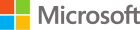An addon domain is a secondary domain hosted on a cPanel account. Addon domains typically have their own distinct website.
Note: cPanel will allow you to create an Addon Domain even if you do not own (register) the domain name, or if your name servers (DNS) have not propagated, however, the domain will not work until the domain is both registered and point to the server which your website content it set up. New domains may be registered for this purpose at: Register Domain
How to Create an Addon Domain
With addon domains you can host multiple different domains with different website content, all under the same disk space and bandwidth of one cPanel.
- Scroll down to the Domains section.
- Click the Addon Domains icon.
- Enter the New Domain Name.
- Clicking the Subdomain/FTP Username field will fill in both the Subdomain/FTP Username and Document Root (location on the server where the addon domain's files will be stored) where fields.
- Enter a password.
- Re-enter the password to confirm.
- Click the Add Domain! button
To Create an Addon Domain:
Login to your cPanel and click Addon Domains, under Domains. There are three fields cPanel asks for when creating an addon domain:
- New Domain Name: Enter the new domain name, but do not put http or www in the name.
- Username/directory/subdomain Name: This is the folder that cPanel creates normally located in the public_html folder, however, you can have the folder created outside of the public_html directory. Please note that in moving the folder outside of the public_html content could potentially be migrated in with the document root elsewhere. cPanel will automatically suggest a name for the folder based on the domain name. You will want to ensure that the name you provide does not already exist as a folder.
- Password: Fill in any password you want here. This password is used for an FTP account which is automatically created by cPanel. (You likely will not ever need this password, so we suggest picking a random password and forgetting about it.)
Your new domain is now successfully added. You can upload the website files to the specific addon folder which was created in the public_html folder.
Note: Your new domain name will not display your site until you set the domain's nameservers. For more information, see this article: How Do I Change my DNS or Name Servers?
Point an Addon Domain to a Specific or Existing Folder
Sometimes you already have content uploaded to a specific folder on your account or you want the content to be in a different folder than the default. In that case, you would specify the correct folder in "Username/directory/subdomain Name" field in the instructions above, instead of the one it suggests. If the folder does not exists, it will create it for you.
If the folder already exists, it may give you a warning that the username/directory/subdomain already exists, but in this case, you entered something that already exists on purpose. You can safely ignore this warning, since that was your intent to point the addon domain to a directory that already exists.
How to Remove an Addon Domain
To delete an addon domain, please do the following:
- Login to your cPanel and click Addon Domains.
- At the bottom, under Actions, click Remove.
Removing the addon domain only removes the domain from the DNS and server configuration. Your files and databases are not deleted or affected by removing the addon domain (other than the fact that you can no longer access the affected files via that domain name).